Marketing Monday: How to Grab A Clean Product Image from Amazon
I have a touch of OCD. Little things bother me that probably don’t even blip everyone else’s radar. Chief among them, when I want to feature a book on my blog and I go to grab the book cover from Amazon, it comes along with an annoying little “Click here to look inside” arrow image.
My even-more-OCD friend asked me “Why don’t you just Google it?” Um, well… hmm. There are some occasions when the product in question is only on Amazon and not indexed through Google Images. (My book cover, for example, hasn’t been indexed on Google yet, since it just went live last week.)
Even when I can track down other cover images, I’m already pulling data from the Amazon listing, so it’s usually just easier to take it straight from Amazon. Note: While opinions vary on this, this method of image use clearly falls under the Fair Use Doctrine since it’s meant to promote the work.
So, for my fellow OCD bloggers, here’s how you grab the full-size image from Amazon, minus any arrows, discount stickers, or another additional info.
First of all, Amazon doesn’t actually have a bunch of different images stored in its system for each book. They actually use an image generator that supplies a cover image with various components and specific sizes. It’s easy enough to remove the extraneous code from the URL.
1. Go to the image on the item listing and right click the book cover. Choose “Copy Image Location” and paste the URL into a new browser tab. You will now have only an image to work with.
2. Remove the elements that you don’t want. The full size image file is going to be the alphanumeric string that follows “/images/I/”. If you remove everything between that string and “.jpg” you will be served the full size image file like this. You can then right click and save the file to your computer.
3. If there are elements you want to keep but you want to change the size, this site has a great discussion of all the available Amazon codes and what they do. And if this is all just a little too mundane for you, the site also shows many ways you can use and abuse Amazon images. I can’t speak to the legality of any of this, but it’s still a fun time waster.
If you experiment with any “abused images,” be sure to post a link in the comments below!
Tags: Amazon, book covers, marketing, product images
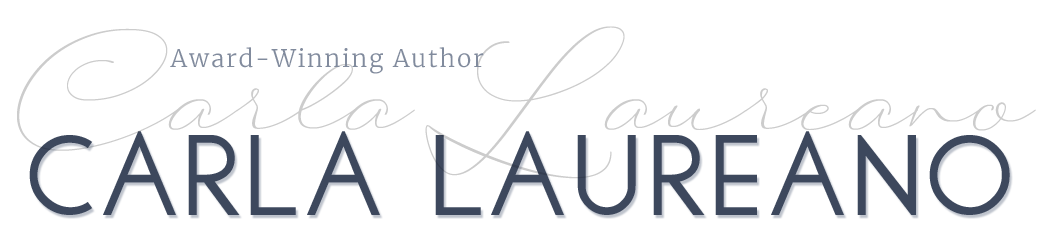
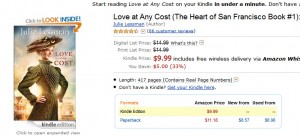
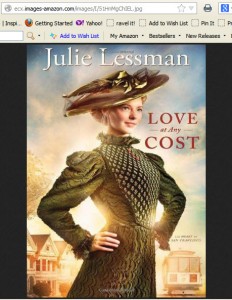
Jeanne Takenaka says:
Carla, how did you know I needed this info–TODAY? Thanks so much for sharing it! Question: do you know how to do this with a Mac? I probably sound dumb, but I haven’t figured out the “right click” trick with my mousepad.
On May 6, 2013 at 2:30 pm
Carla says:
I love when that happens, Jeanne! I believe on a Mac, it’s Ctrl+Click. Let us know if that works!
On May 6, 2013 at 4:39 pm